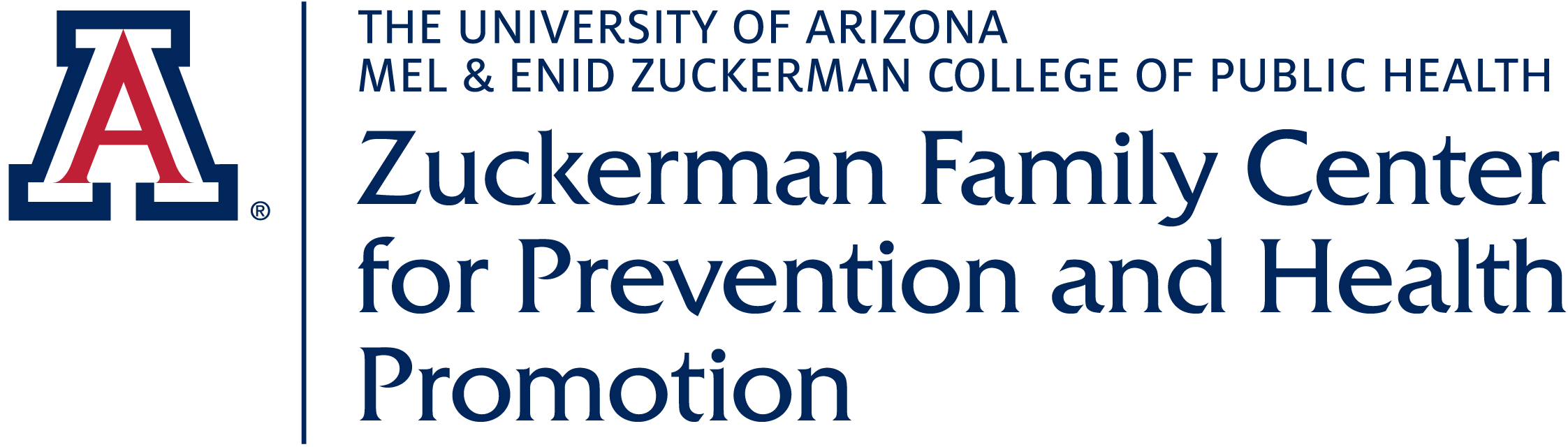Keeping up with people who live outside our home has become increasingly difficult because of social distancing recommendations. Lucky for us, we are living in an era where communication technology is right at our fingertips and can help us stay connected to our loved ones! We can easily access many social platforms with our phones, tablets, and computers which allow us to see and talk to our friends and family with just a few clicks. Some free, easily accessible platforms that can be used to communicate are:
Zoom: Zoom can be downloaded from the app store or accessed via web browser on your device (computer, phone, or tablet). You can visit their website here to set up an account. Setting up an account allows you to create meetings for others to join. (You do not need an account to join someone else's meeting; all you need is their 11-digit meeting ID!) Zoom has a basic plan that is completely free. This plan allows you to have up to 100 participants in a 40 minute video call. Check out their FAQ page for more information.
Skype: Skype can be downloaded from the app store or accessed via web browser. You can access the online Skype platform here. On this page, you will see the option to “create a free video call”. Clicking this, you can create a unique name for your meeting and then start a free video call. From there, you will be provided with a link that you can share with your friends and family.
WhatsApp: Used mainly as a messaging application, WhatsApp can be downloaded from the app store or via web browser. After you download the app, open it and read their Terms of Service. After agreeing, WhatsApp will ask you to provide your phone number; this allows for users to find you. After you verify your phone number, you will be asked to enter your name and an optional photo. Now your profile is complete and you are able to start messaging and video-calling your friends and family!
Facebook: It is very easy to start a video call if you already have a Facebook account. If you are using Facebook through your web browser, open "Messenger" and click the video icon labeled "Create new room." From there, you can invite a Facebook friend or use the link to invite friends/family members who don't have Facebook account. You can also download Facebook Messenger from the app store for convenient calling!
Google Meet: If you have a Google account, you have access to Google Meet! (Click here to create a Google account.) Google Meet can be accessed via web browser here or downloaded from the app store. Simply click “Start a meeting” and give the meeting a name. Then, click “Join now” to be directed to the meeting information. Copy the information and share it with your contacts.
Page contributions by: Betsy Rodriguez, B.S. (University of Arizona MEZCOPH Alumnus)

"Humans are social beings, and we are happier, and better, when connected to others." - Paul Bloom